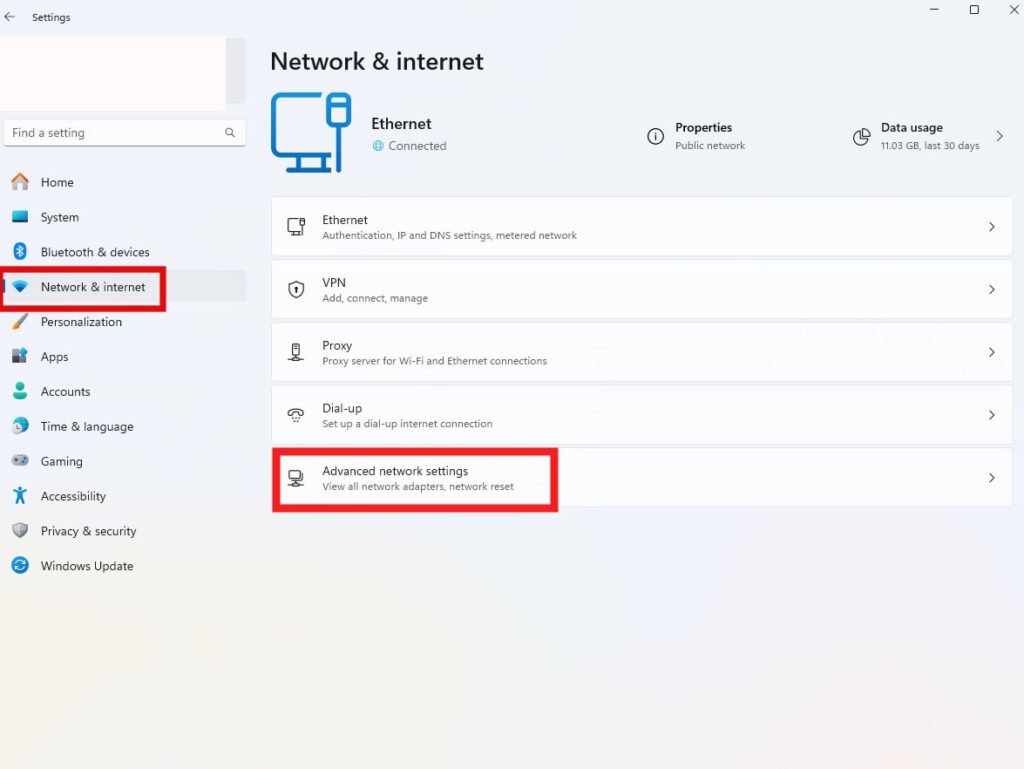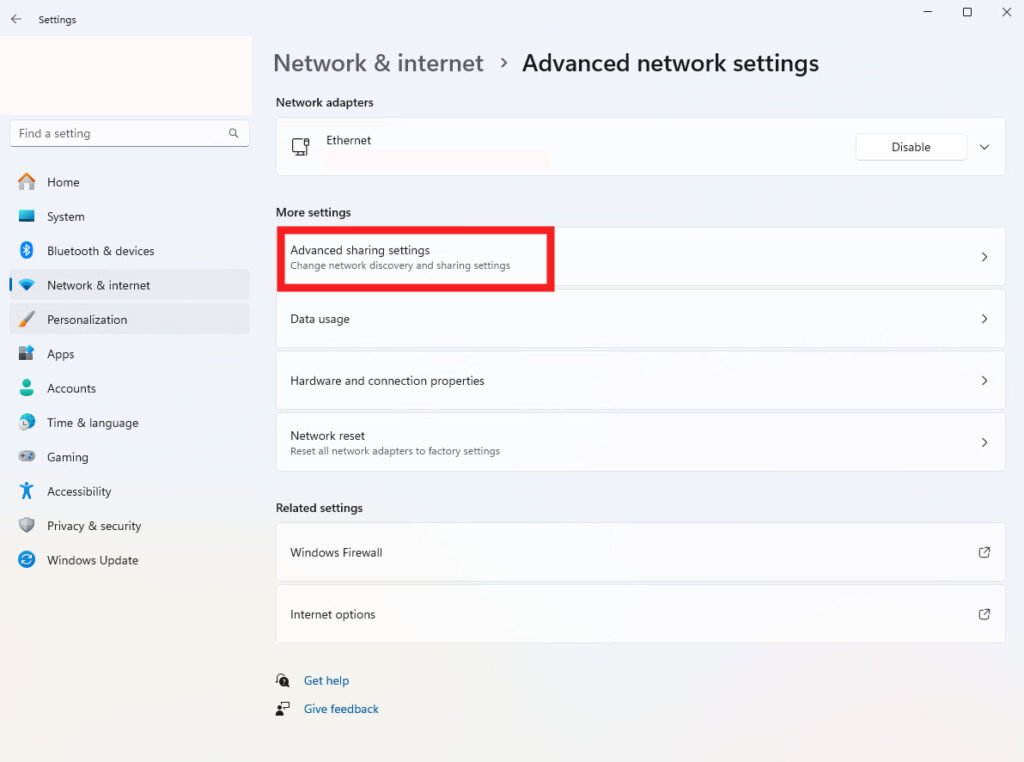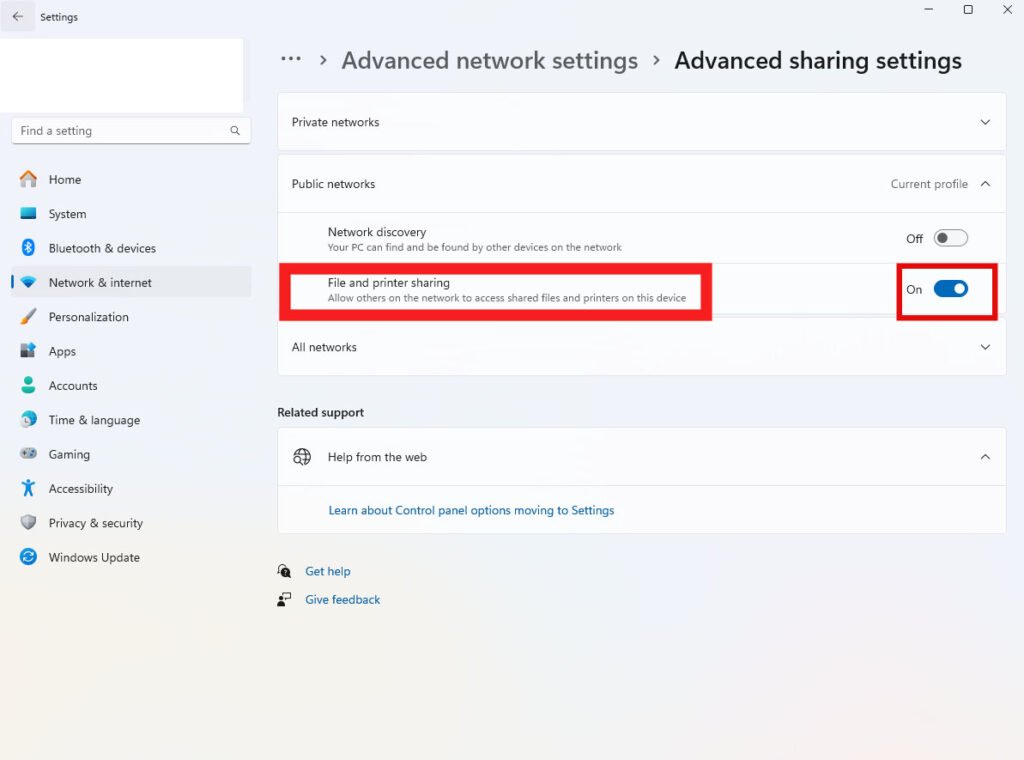How to Protect Your Data on a Public Wi-Fi Network.

Public Wi-Fi is a convenient way to access the internet while traveling or working remotely. Whether you’re at a café, airport, or library, you can stay connected for work or leisure. However, public networks often lack security measures to protect your data. This guide will show you how to safeguard your data when using public Wi-Fi on a laptop, Chromebook, or phone.
How Unsafe is a Public Wi-Fi Network?
Public Wi-Fi networks can be a security risk due to weak protection, allowing hackers to access personal information such as login credentials, intimate photos, and bank details. Cybercriminals may create fake Wi-Fi networks to trick users into connecting, or inject malware into an unsecured connection to access personal data. Man-in-the-middle (MITM) attacks are another common threat, where attackers intercept communications to steal sensitive information like bank account details and email passwords.
Tips to Protect Your Data on Public Wi-Fi
While public Wi-Fi is convenient, it comes with security risks. Here are some tips to protect your privacy when using these networks:
- Disable Auto-Connect and Delete Previously Used Networks Regular connections to public Wi-Fi at places like cafes, airports, and shops can pose a risk. Your device might automatically reconnect to a network that has since become unsafe. Turn off auto-connect and remove old networks from your device’s Wi-Fi settings once you’re done using them.
- Verify the Network Name Always double-check the network name before connecting. Cybercriminals often create fake hotspots with names similar to legitimate businesses. Confirm the correct network name with staff at the establishment.
- Avoid Accessing or Sharing Sensitive Information Avoid logging into accounts that hold sensitive information when using public Wi-Fi. Hackers can spy on these connections to steal your data. If a public Wi-Fi network requires an email address or phone number, use a secondary email. Do not reuse old passwords.
- Only Visit Secure Websites Ensure that you only visit websites with HTTPS in the URL, indicating a secure connection. Most browsers alert you if a site is not secure. In Chrome, you can check a site’s security by clicking the lock icon in the URL bar.

5. Use Firewalls Firewalls monitor incoming and outgoing data, providing a first line of defense against cybercriminals. Enable your system’s firewall when connecting to public networks for additional protection.
6. Use a VPN A VPN encrypts your data and masks your IP address, keeping your online activities private. A reliable VPN can protect your internet traffic from being tracked by your ISP or other parties. Choose a premium VPN for better security and internet speeds.
7. Choose a Secure Wi-Fi Network Look for Wi-Fi networks with a lock icon next to their names, indicating that a password is required. Verify the network name and password with staff at the location to ensure you’re connecting to a legitimate network.
8. Disable File Sharing Turn off file sharing when using public Wi-Fi to prevent hackers from accessing your data. On a Windows computer, go to Settings > Network & Internet > Advanced Network Settings > Advanced sharing settings, and turn off file and printer sharing under Public Networks.
Can Your Browsing History Be Viewed by a Wi-Fi Provider?
Yes, Wi-Fi providers and ISPs can see the websites you visit, even in incognito mode. Wi-Fi routers log your browsing history, which your ISP can access. Using a reliable VPN can help obscure your online activities from being tracked.
Protect Your Data Online
While public Wi-Fi is convenient, it carries risks. Hackers can intercept your data if you’re not careful. To protect your information, connect to secure networks and avoid logging into sensitive accounts. Consider using a password manager and setting up your phone as a Wi-Fi hotspot for added security.
By following these steps, you can enjoy the convenience of public Wi-Fi without compromising your data security.