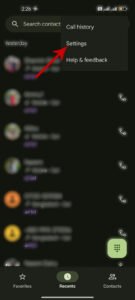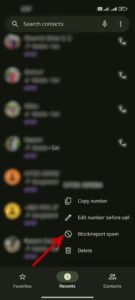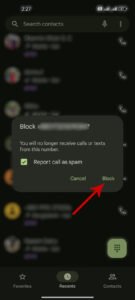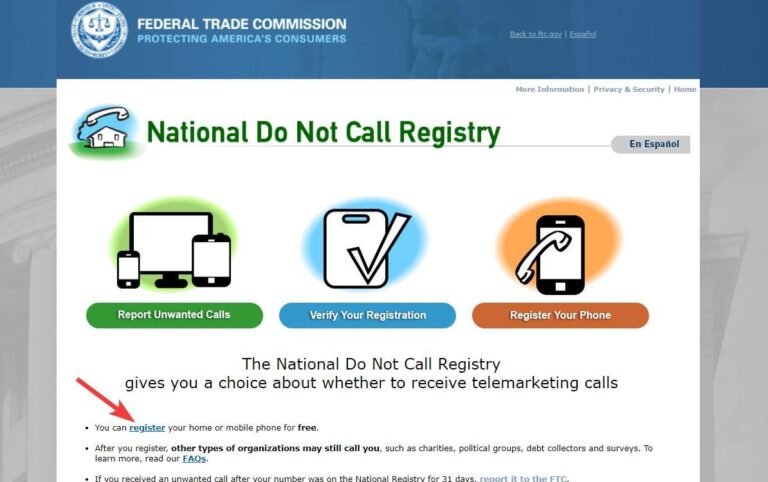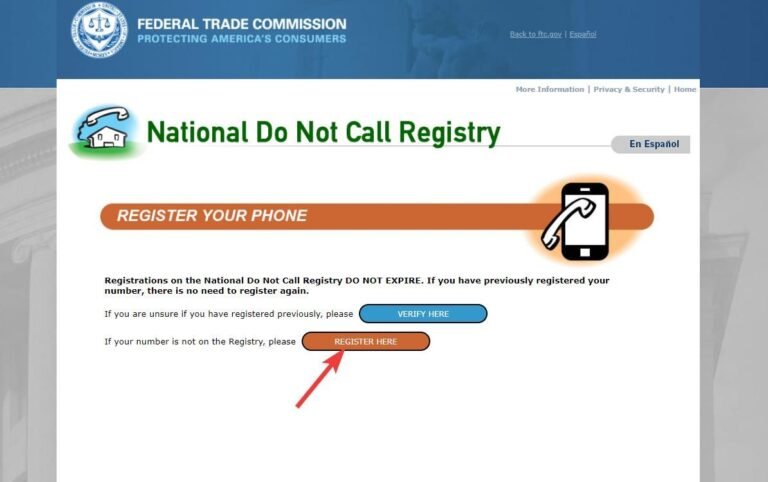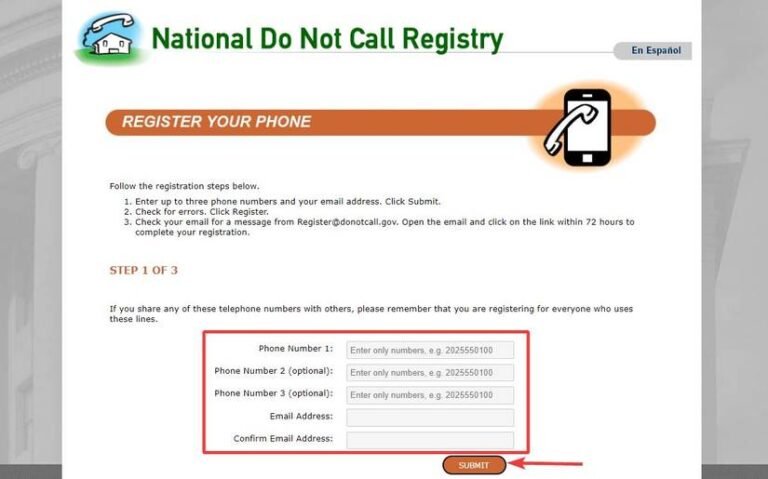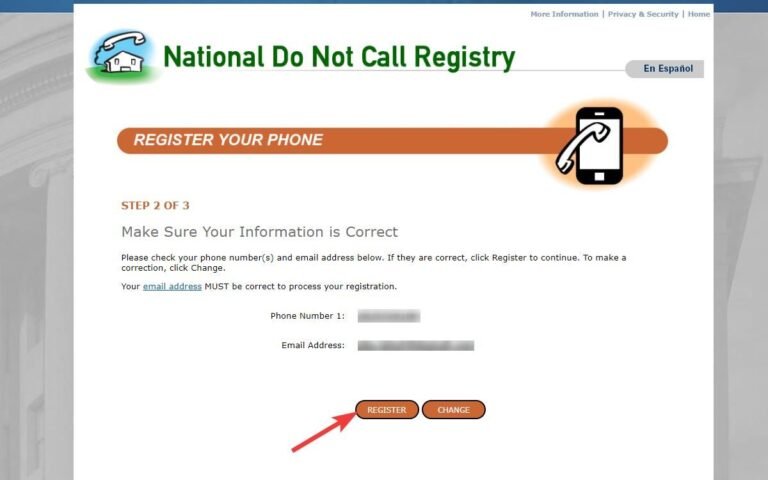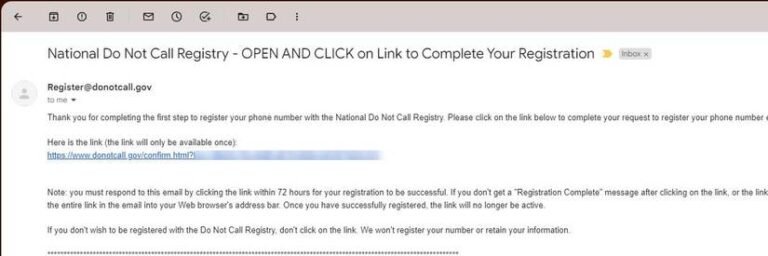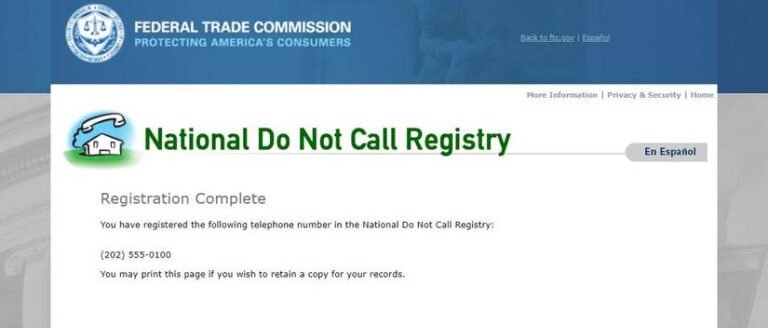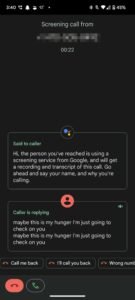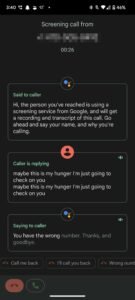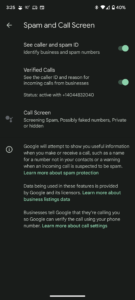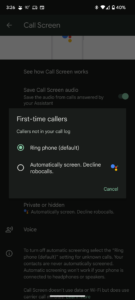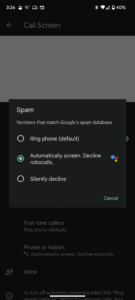How to Block Spam Calls on Your Android Phone

Receiving spam calls can be annoying and expose you to potential hacking or phishing threats. The most effective way to handle these calls is to refrain from interacting with them. However, recognizing spam calls can sometimes be challenging. Fortunately, your Android device has built-in options to block spam calls and manage this annoyance. You can also take advantage of carrier services or third-party applications designed to shield you from scammers. This guide illustrates how to block spam calls on any Android phone, be it an affordable model or a premium one.
How Spammers Acquire Your Phone Number
Spammers use various tactics to obtain your phone number. Common strategies include creating fake charities, asking for donations, organizing contests, or promoting giveaways. They might even collect your number from businesses that show caller IDs. Telemarketers are a prevalent type of spammer, often buying phone number lists from third-party data providers. Therefore, it’s essential to be careful when sharing your phone number.
It’s also good to be aware of the different types of spam calls. Besides sales pitches from telemarketers, spam calls can include automated robocalls as well as individuals impersonating bank representatives or tech support, seeking personal information such as credit card numbers under false pretenses. Stay alert and refrain from sharing sensitive information during such calls.
How to Block Spam Calls with the Google Phone App
Although numerous third-party apps offer spam filtering features, we suggest utilizing your phone’s default dialer app. Here’s a straightforward way to activate spam filtering on the Google Phone app:
- Open the Phone app.
- Tap the menu (three dots) located in the top-right corner and select Settings.
- Tap Caller ID & spam under the Assistive section.
- Enable Filter spam calls to automatically block unwanted numbers.
Note: The steps provided are tailored to the Google Pixel Phone app, but the process is quite similar for other dialers, like Samsung Phone.
Keep in mind, that Google’s spam filtering can sometimes be overly cautious and may block numbers that are not in your contacts. When we tested this feature, we missed some calls from Amazon delivery personnel because those calls were mistakenly labeled as spam. If you encounter similar issues, consider turning off spam filtering and enabling See Caller and Spam ID (located above the Filter spam calls toggle). This option will show information and alerts when making or receiving calls from suspected spam numbers.
Utilize Carrier Apps and Services to Stop Spam Calls
Many mobile carriers offer enhanced tools with premium features specifically for blocking suspected spam calls. Here are some popular services:
AT&T ActiveArmor: ActiveArmor is AT&T’s mobile application designed to block fraudulent and spam calls. It is available for both iOS and Android. The free version helps identify potential scams, labels telemarketers and sends unknown callers straight to voicemail. For a monthly fee of $3.99, you can access features such as a VPN, identity monitoring, caller ID, and more.
T-Mobile Scam Shield: T-Mobile Scam Shield is accessible to T-Mobile and Metro customers on both Android and iOS. The feature identifies and blocks scam calls while providing a Caller ID. Genuine calls are marked as “Number Verified,” whereas potential spam calls receive a warning. The app offers a proxy number for privacy, which can be changed once a year at no cost. For $4 per line monthly, Scam Shield Premium includes additional features like voicemail-to-text, call blocking, and sending calls directly to voicemail.
Verizon Call Filter: Verizon Call Filter is available for users of compatible iOS and Android phones. The free version identifies and filters spam calls, alerts you to possible unwanted calls, allows you to report questionable numbers, and blocks robocalls based on your risk level preferences. The paid service costs $3.99 per line monthly (or $10.99 for three lines) and includes Caller ID, a personal spam list, and more.
How to Stop Calls with Spam Filter Apps from the Play Store
Consider installing a third-party call-blocking app only if your phone doesn’t support spam filtering features and you would prefer not to use carrier-provided services. Here are some of the most popular apps to block spam calls on Android:
- Call Blocker – Caller ID
- Calls Blacklist – Call Blocker
- Should I Answer?
- Call Control – Call Blocker
- Truecaller: Caller ID & Block
Warning: While most third-party apps are generally reliable, there may be instances where developers sell or share your data. It is advisable to stick with the default spam filtering options when possible.
Manually Block Spam Calls (the least effective method)
A significant portion of spam and robocalls originate from random phone numbers. If you encounter spam calls from persistent sources, you can block them on an individual basis. Here’s how:
- Open the Phone app.
- Press and hold the number you wish to block.
- Choose Block/Report Junk from the dropdown menu.
- Tap Block.
Register on the National Do Not Call Registry
In the U.S., the FCC allows you to opt out of telemarketing calls by registering both mobile and landline numbers on the National Do Not Call Registry. While this might not completely eliminate spam calls, it’s worthwhile to register your number. Here’s how:
- Visit donotcall.gov.
- Click on Register.
- Select Register Here.
- Input your phone number and email address.
- Confirm all details are accurate, and click Register.
- Open and click the verification link sent to your email.
- After verification, you will receive a confirmation message.
Let Google Assistant Take Over
One notable advantage of owning a Google Pixel phone is the exclusive feature called Call Screen. This allows Google Assistant to handle incoming calls and inquire why the caller is reaching out.
This feature helps mitigate spam calls, although its major limitation is that it’s only available in ten countries. To activate the Call Screen on a compatible Google Pixel device:
- Open the Phone app.
- Tap the menu (three dots) in the top-right corner.
- Navigate to Settings > Spam and Call Screen.
- Select Call Screen.
- Toggle each option (Spam, Possibly faked numbers, First-time callers) to Automatically screen. Decline robocalls.
The Call Screen function is exceptional and usually operates effectively. However, its limited reach can be disappointing for those with a compatible Pixel phone residing in other regions. Currently, Google is working to expand this feature to new areas. Meanwhile, the previously discussed methods can help you block spam calls on Android.
Spam Calls Are Rising, but So Are Solutions
In addition to being annoying, spam calls can jeopardize your security. Engaging with unknown callers may lead to the disclosure of personal or sensitive information. By following the guidelines in this manual, you will be better equipped to combat phone scams. Additionally, you can minimize bothersome robocalls on your phone, protecting your privacy and reducing unwanted interruptions.