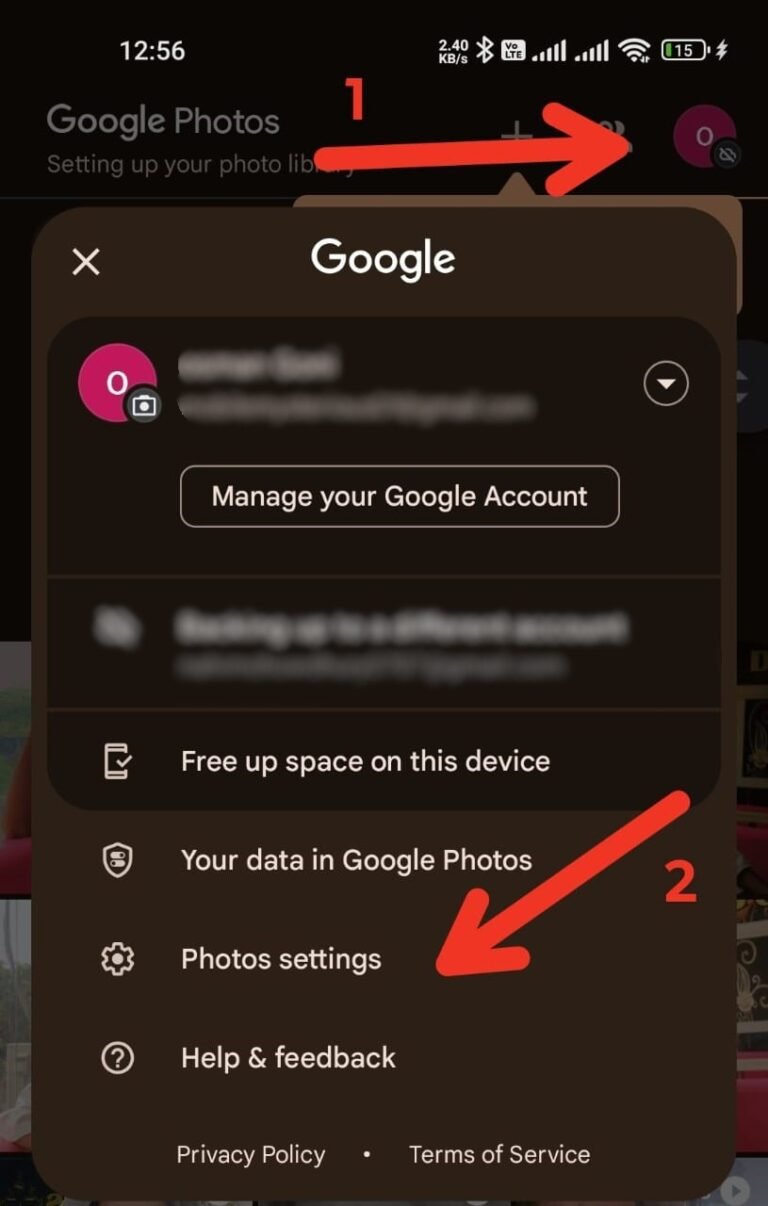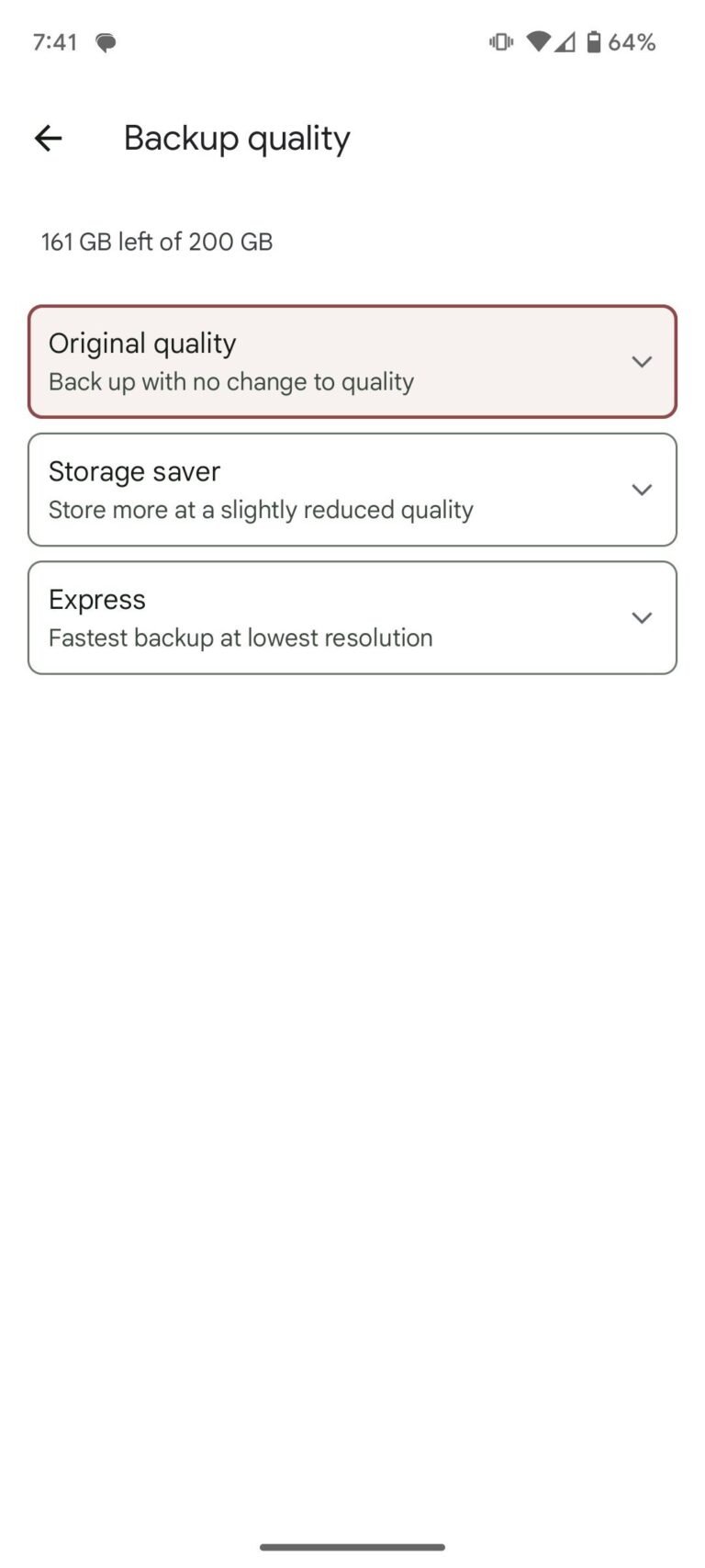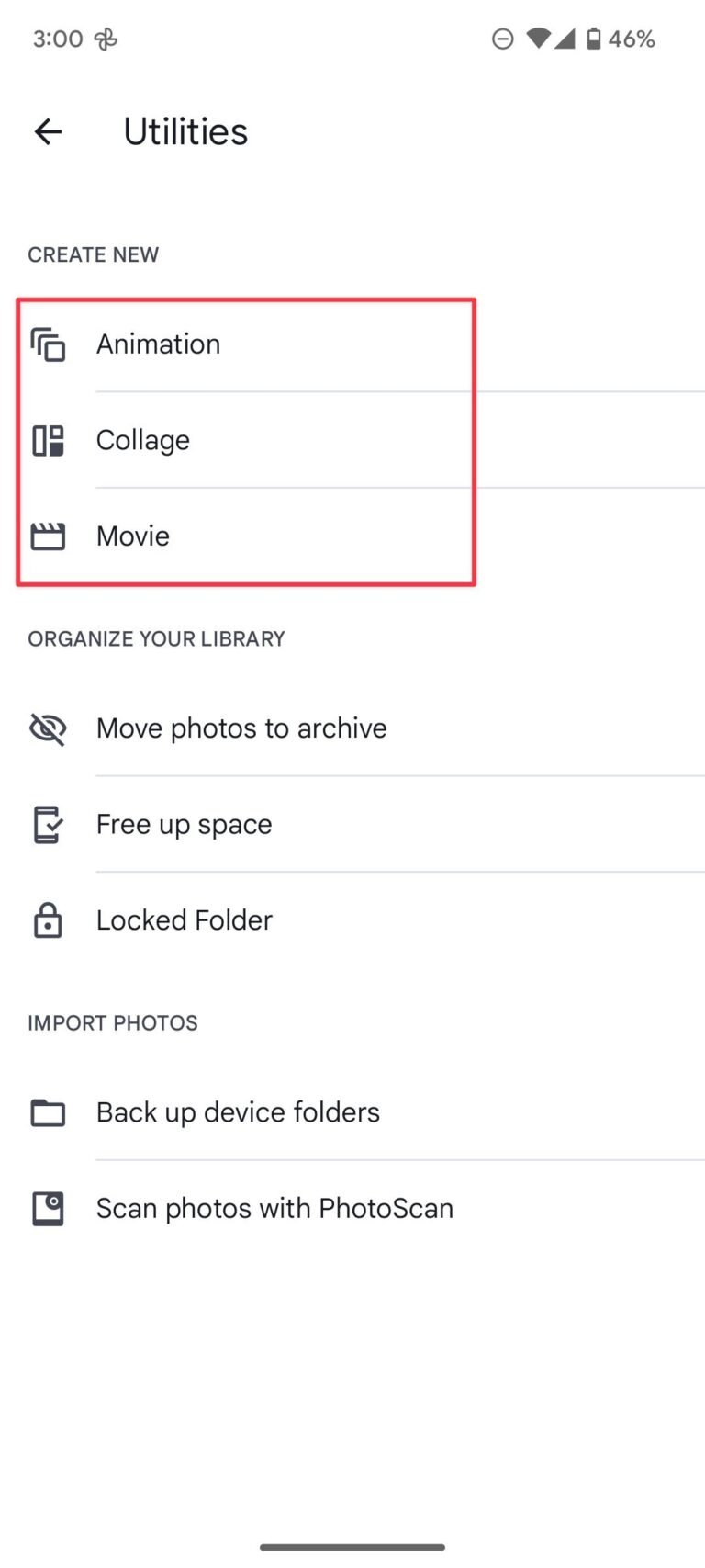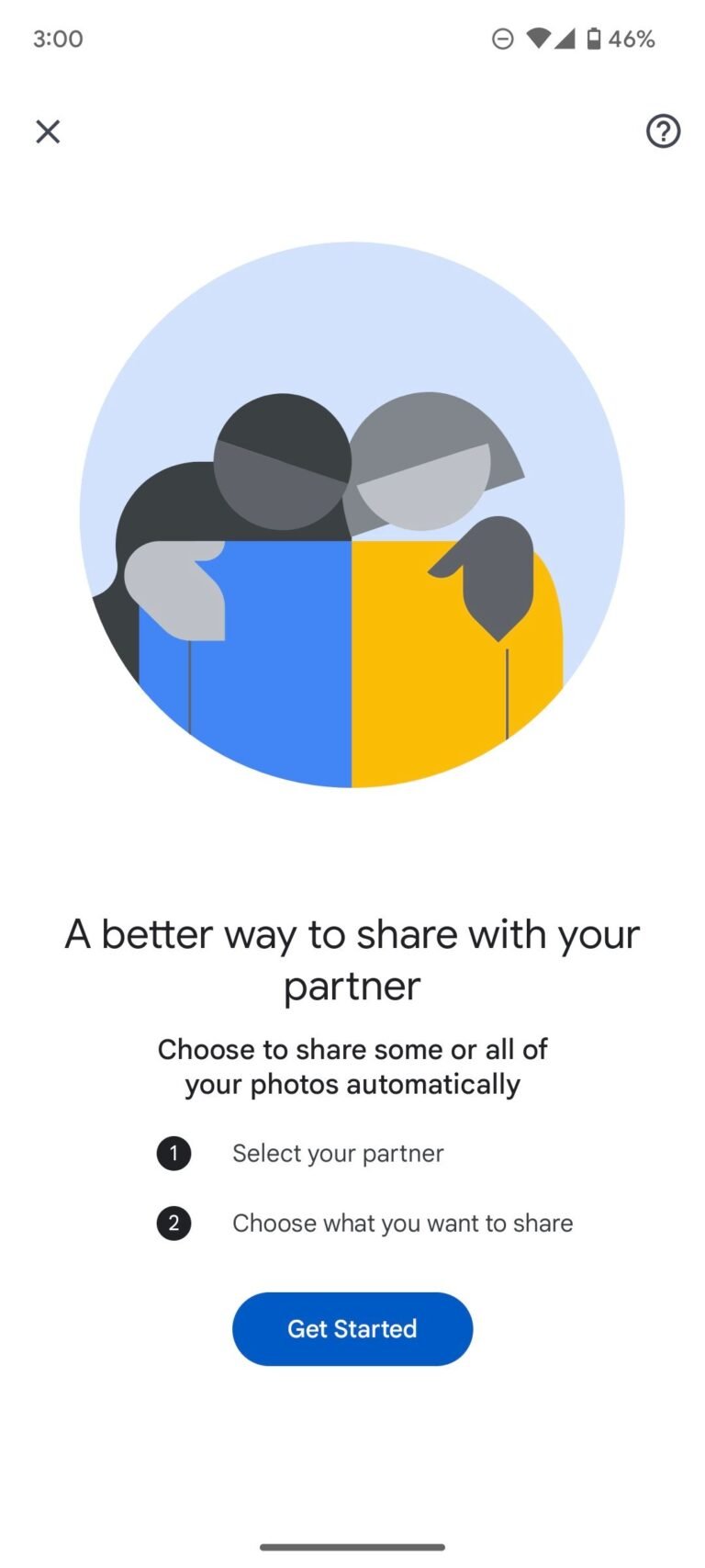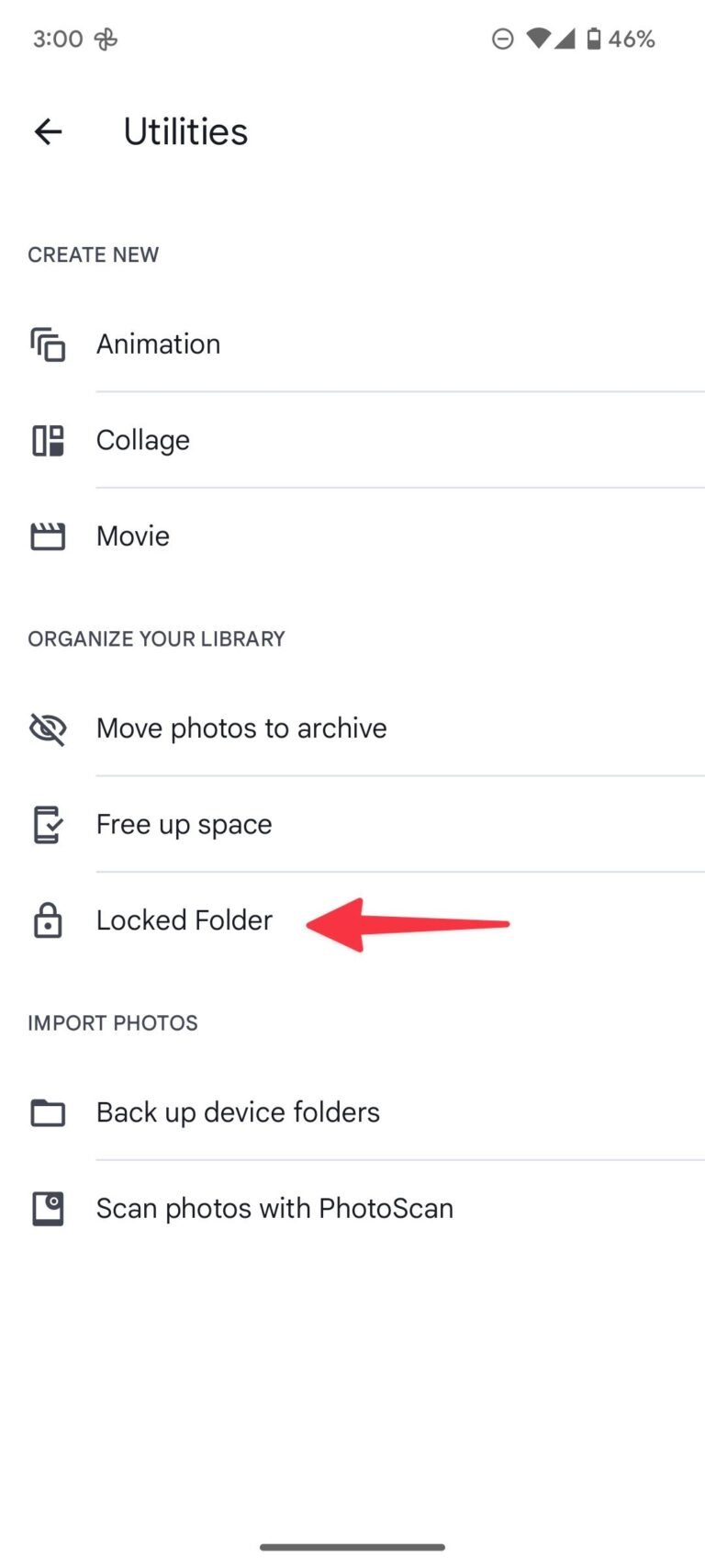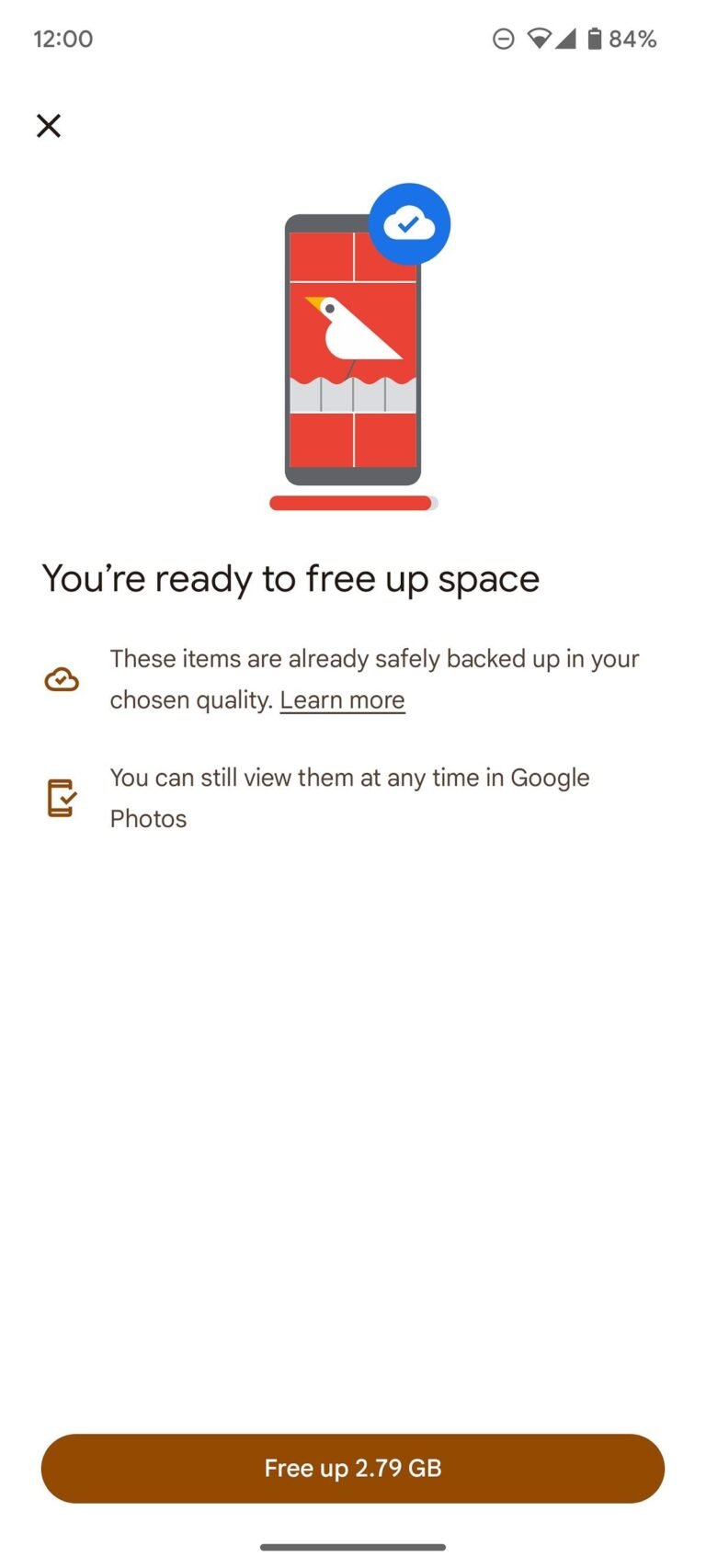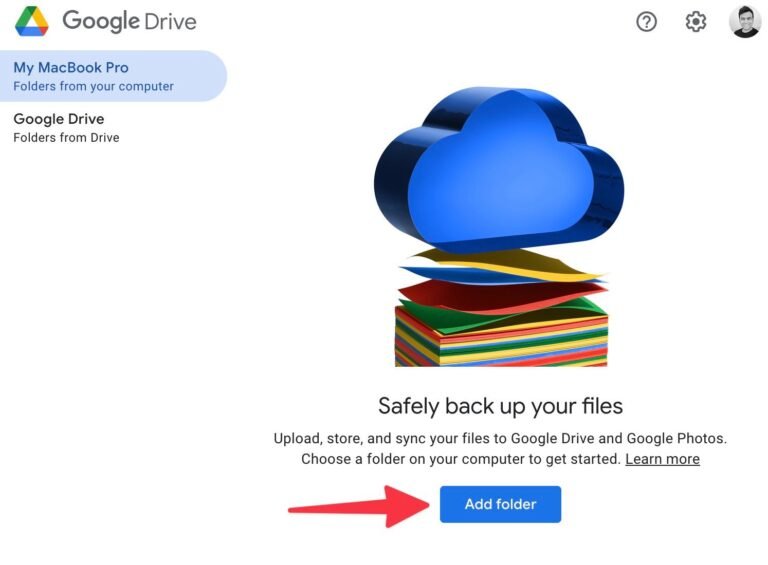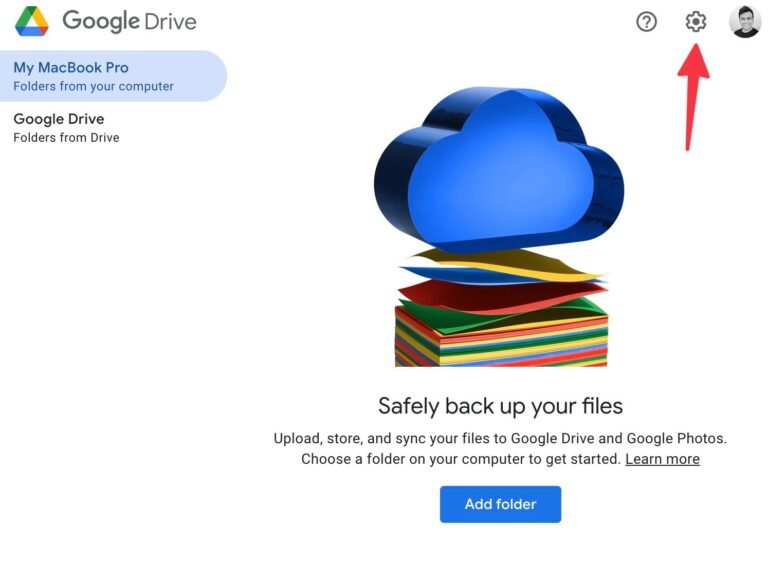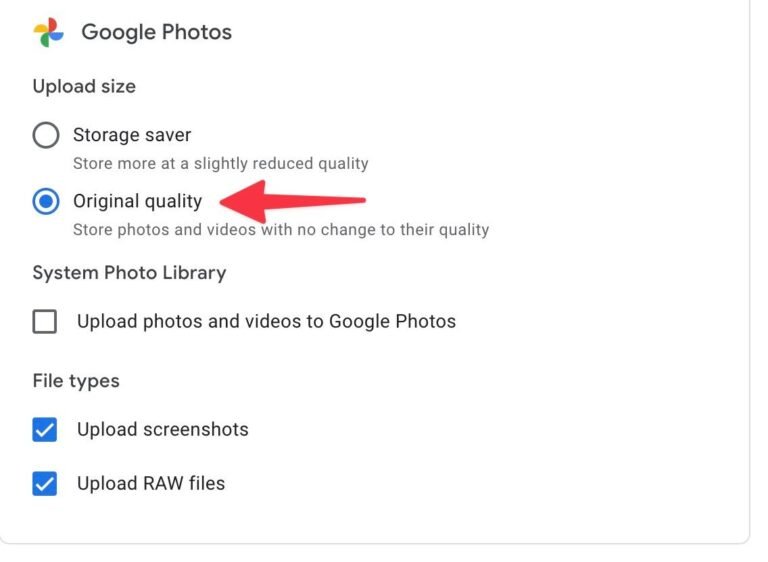Exploring Google Photos: Your Ultimate Guide to Features, Tips, and Tricks.
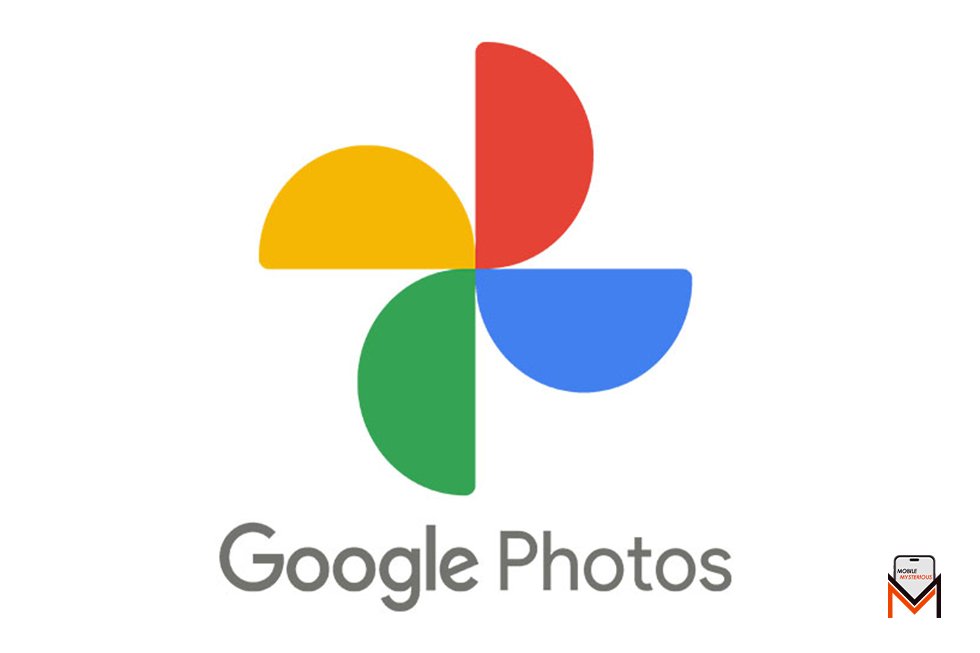
Google Photos is much more than a simple image storage app. It offers a variety of innovative AI features such as Magic Editor and Magic Eraser, along with numerous tips and tricks for cloud backup, photo and video editing, media organization, and seamless sharing. It works across multiple platforms and comes pre-installed on most Android phones, including the Google Pixel 8a. This guide covers everything you need to know about Google Photos and highlights some of its best features.
Google Photos on Various Platforms
Google Photos is available on most operating systems, including Android and iOS. While it comes pre-installed on most Android phones, iOS and iPad users can download it from the App Store. Google Photos is also accessible online, although the web version has fewer features than the mobile apps. You can access the basic features of the app online at photos.google.com, whether you use a Windows computer, a Mac, or a ChromeOS device.
Uploading Photos and Videos to Google Photos
Once your photos and videos are uploaded, Google Photos’ AI features become available, analyzing your files to make suggestions and enhance your media library. Follow these steps to manage your media uploads:
- Open the Google Photos app.
- Tap your initials or profile image.
- Select the Photos settings.
- Click Backup in the Settings menu.
- Activate the toggle for backup.
- Monitor and adjust the quality of your backups from your Google account storage.
Choose an image quality before uploading:
- Original Quality: Ideal for high-resolution photos (48MP, 64MP, 108MP, or 200MP) without sacrificing quality.
- Storage Saver: A middle ground, storing more media at slightly lower quality (photos reduced to 16MP, videos to 1080p).
- Express: For minimal storage use, reducing photos to 3MP and videos to standard definition (480p). This option is available in select locations on Android devices.
Google Photos shows the file size and backup quality of your uploads. Check your Google account’s storage breakdown in the Account storage menu. If you need more space, Google One offers storage upgrade options.
Editing Capabilities in Google Photos
Google Photos includes powerful photo editing tools. You can use built-in filters, crop, portrait blur, Magic Eraser, color focus, brightness, contrast, HDR, white point, shadows, and saturation adjustments, along with AI recommendations. From the Library > Utilities menu, you can edit images and videos, and create collages, animations, and movies.
Magic Eraser and Photo Unblur
Magic Eraser and Photo Unblur are standout features available with newer Google Pixel phones or Google One plans. Magic Eraser removes unwanted elements from photos, while Photo Unblur improves the clarity of blurry images.
Video Editing in Google Photos
Google Photos includes a robust built-in video editor. For Google Pixel 8 Pro users, the Video Boost feature enhances video quality. While not a replacement for dedicated video editors, it provides basic editing tools. For advanced video editing, explore the best video editing apps.
AI Capabilities in Google Photos
Google Photos leverages machine learning to organize your media. It automatically creates collages, animated images, and suggested videos based on similar photos. AI also enhances your editing experience by offering features under the Suggestions tab.
Google Photos can identify faces in your photos. Use the search bar to find images by typing the assigned name of a person.
- Open Photos, select the Search option,
- Check the People menu for detected faces
- Add names to the identified faces.
Google Lens integration allows you to search the web for product details and visual matches, and scan QR codes from existing images.
Sharing with Google Photos
Google Photos offers excellent sharing features. You can create shareable albums, invite collaborators, enable comments and likes, and receive updates on shared album activity. To create a shared album:
- Go to Sharing > Create a shared album.
- Name the album.
- Upload images manually or select “Select people & pets” for automatic updates.
- Share the album with friends and family.
You can create shareable links, initiate photo exchanges through conversations, and enable Partner Sharing to sync your gallery with a loved one. Choose your partner and the content you want to share from Sharing > Share with partner.
Protecting Sensitive Media
Use the Locked Folder feature to secure private images and videos. Navigate to Library > Utilities and select Organize your library to set it up. Note that Locked Folder content is stored locally and will be deleted if you uninstall the app. Google is expected to add cloud connectivity to Locked Folder soon.
Freeing Up Space
Google Photos helps free up space on your phone by removing files that are securely backed up. Go to Settings > Free up device storage in the app to verify and remove backed-up media files.
Use the desktop version of Google Photos.
The search engine behemoth has a desktop client called Google Drive in addition to the web version, which allows you to upload and download media files. Install Drive on Mac and Windows first, then log in with your Google account information. Following setup, add media files to Google Photos from your external or local hard drive by following the instructions below.
- Get your PC to open Google Drive.
- Click the Settings gear to view the Preferences screen.
- On your Mac or PC, click Add folder and choose a local folder. Drive adds images and movies to your Photos library from certain directories.
You can change your media upload preference on the desktop. Here’s how:
- Navigate to Google Drive Preferences by following the previous instructions.
- In the top-right corner, click the Settings gear.
- Navigate to Google Photos by scrolling.
- To keep pictures and videos without compromising on quality, choose Original.
Conclusion
Google Photos is a versatile app with features that go beyond basic photo storage. With AI capabilities, robust editing tools, and convenient sharing options, it stands out as one of the best gallery apps available. Even with alternative gallery apps like Samsung’s, Google Photos offers enough features to make it a preferred choice for many users.