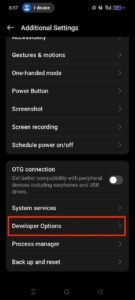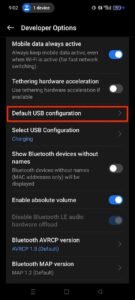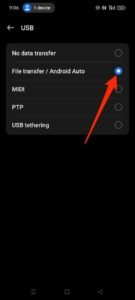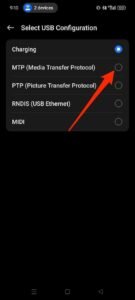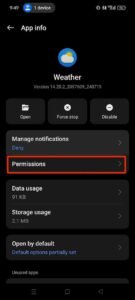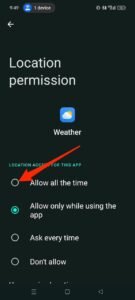How to Resolve the Most Common OnePlus 12 Problems

Like many devices, the OnePlus 12 smartphone faces some software-related challenges. A notable issue is rapid battery depletion, which is troubling, especially since the phone is highly regarded for its battery life and comes with an $800 price tag. Fortunately, many of these problems can be resolved. Here are effective solutions for its common issues.
12. Fog inside the camera lens
In colder weather, the camera lenses of the OnePlus 12 may fog up. This can occur if the back cover or camera cover is loose, allowing moisture to enter. When warm air hits the cool lenses, condensation forms, making it difficult to capture clear images. The fog usually dissipates once you return to a warmer place.
Although the situation is manageable, it shouldn’t be a hassle for users. Contact OnePlus customer support to report the issue; they may offer a repair or replacement. You can reach out via their website’s email form. However, some users, especially in areas with limited support, have had difficulty obtaining a replacement.
One workaround for foggy lenses is to suspend your phone over a dehumidifier while recording a video at the highest resolution for about 30 minutes. The processor’s heat combined with the dehumidifier will help evaporate the moisture.
If you don’t have a dehumidifier, try placing your device in a breathable bag with silica gel packets to absorb moisture. Avoid using plastic bags, as they can trap moisture and worsen the issue; instead, opt for mesh or microfiber cloth bags.
11. A green line on the display
Green lines appearing on a phone’s screen are often associated with OLED displays. While many devices have this issue, OnePlus users see it more frequently due to the panels being sourced from Samsung. Although the OnePlus 12 and 12R typically don’t have this problem since the company switched to BOE panels, it’s still possible.
If you notice green lines, take a screenshot to determine if it’s a software malfunction or a hardware flaw. If the green line is absent in the screenshot viewed on another device, it’s likely a software issue. If the line shows up in the screenshot, it suggests a hardware problem.
Unfortunately, there’s no fix for hardware issues on your end. Reach out to OnePlus support and provide them with the screenshot as evidence.
10. Low call volume
Experiencing low call volumes can make conversations difficult. If you encounter this on your OnePlus 12, the issue often stems from a dirty speaker grille. Accumulated particles like sweat, skin cells, and oil can block the speaker, muffling sound and reducing clarity.
To clean the speaker grilles at both the top and bottom of your device, use a soft-bristled toothbrush along with a bottle of isopropyl alcohol. This alcohol evaporates quickly, minimizing moisture risk if not overused. Gently scrub the grille with the toothbrush to clear dirt.
Next, spray a small amount of alcohol onto the grill and let it sit for around 30 seconds to dissolve any stubborn debris. Wipe the area afterward with a cloth to remove any remaining alcohol and restore sound quality.
9. Slow internet connection
A sluggish internet connection can be quite frustrating, especially when performing simple tasks. If your OnePlus 12 is slower than other devices on the same Wi-Fi network and shows full bars, it may be connected to the slower 2.4GHz band instead of the faster 5GHz band.
Your device typically connects to the strongest Wi-Fi signal. When you’re far from the router, the 2.4GHz signal, while slower, may seem stronger because it has a longer range than the faster 5GHz signal. Consequently, your device may choose the 2.4GHz band for connectivity despite its slower speeds.
To resolve this, disconnect and reconnect to the network; your phone should revert to the 5GHz band if available. To set up your router for 5GHz, use your router’s configuration page via its IP address in a web browser, log in with your admin credentials, navigate to the wireless settings, select the 5GHz band, and save the changes. A router reboot may be necessary.
Another reason for slow internet could be outdated firmware in your Wi-Fi router. Update it through the router’s configuration page to fix bugs and enhance performance. Alternatively, consider resetting your network settings, as this will erase saved networks and paired Bluetooth devices.
8. Gmail app freezing
Many OnePlus 12 users report that the Gmail app frequently freezes or crashes. Adjusting the RAM expansion feature on your device might help. Reduce the expansion to 4GB or turn it off entirely to ensure Gmail uses fewer resources, which could reduce freezing issues. Increasing it to 6GB or more can overwhelm the app.
Access the settings by going to Settings > About device > RAM and adjusting the RAM settings. Additionally, clearing the Gmail app’s cache and data will remove temporary files stored by the app. Clearing the app’s data or reinstalling it will reset it to its default state, but this will require you to log in again.
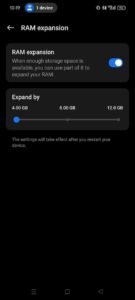
Tip: These methods work for other crashing apps on your OnePlus phone.
7. Blurry photos in editing apps
While the OnePlus 12 has a decent camera, issues may arise when photos appear blurry in editing apps. You might see clear images on your device, but they become blurry when viewed in editing applications. This often happens because some apps reduce image resolution for performance or storage efficiency.
To improve photo quality, check if the app allows for high-resolution image exports; enable this setting if available. Using the option will ensure your final image retains its original detail and resolution, though you may need to upgrade to a paid version of the app.
6. Dropping refresh rate
The refresh rate indicates how many times your screen refreshes the images each second, measured in hertz (Hz). The OnePlus 12 boasts a 120Hz refresh rate, providing smoother visuals, particularly during gaming or browsing. If this rate drops, you may notice lag.
This drop can occur while using demanding apps or tasks, regardless of your settings. It’s intentional and serves as a precaution against overheating when the phone hits 40 degrees Celsius. This approach isn’t unique to OnePlus devices and is common across many smartphones to ensure longevity.
For apps that don’t require high refresh rates, consider reducing their graphics settings. For gaming, enable Pro Gaming Mode in the Hyperboost engine to enhance performance. Avoid direct sunlight and refrain from using the phone while charging to prevent overheating.
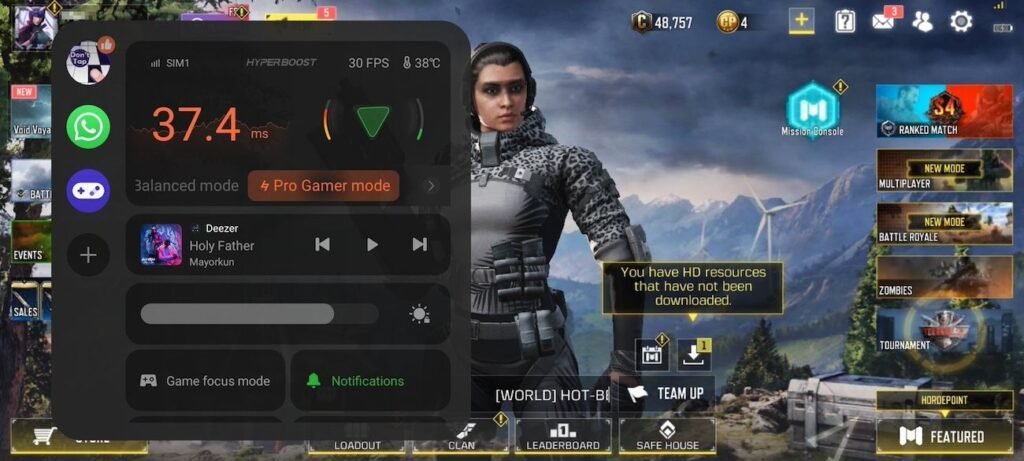
5. Issues with Android Auto
Using Android Auto connects your phone to your car, allowing access to essential features like navigation and hands-free communication. If your OnePlus 12 isn’t connecting, it could be set to No Data Transfer mode, which stops the phone from sharing data with the vehicle.
To change this setting,
- Go to Settings > About device > Version
- Tap the Version number seven times to enable Developer options.
- Return to the Settings menu, select Additional Settings,
- Scroll to Developer Options
- Under the Networking section, tap Default USB Configuration.
- Choose File Transfer / Android Auto and set your USB configuration to MTP (Media Transfer Protocol) for media sharing.
4. Region lock notification
OnePlus has implemented a region lock on its Chinese models, including the OnePlus 11, 11R, 12, and 12R. This lock disables certain features, rendering the phone nonfunctional in countries with global versions. This measure prevents users from purchasing cheaper Chinese models and switching them to international software.
Using a non-Chinese SIM card will trigger the lock, regardless of the phone’s software. A notification will pop up, indicating you can’t make or receive calls. This lock is integrated into the bootloader, which runs before the Android OS and remains unaffected by software changes or resets.
If you purchased the device from a third-party seller, reach out to them, as many can unlock your phone, often at no extra cost. OnePlus will not assist, as modifying their software would void the warranty and affect device performance.

3. Weather widget issues
The Weather widget on the OnePlus 12 may fail to provide real-time updates or function correctly, typically due to lacking location permissions. Without this access, the app cannot accurately report environmental conditions like temperature or rain forecasts.
To give permission to the Weather app location, press and hold the Weather app icon, tap the information icon that appears (the letter i in a circle), select Permissions, and then choose Allow all the time.
If problems persist, consider downloading an alternative weather app that might offer better widget functionality.
2. Rapid battery drain
New devices may require adjustment time to optimize battery performance. Fully charge your phone on the first day and use it for a few days so it can learn your usage patterns, allowing for improved power management.
Even for older devices, updates can impact how battery life is managed. After an update, the phone might need time to adapt to new features and stabilize performance.
If issues remain, consider various ways to enhance battery life on your OnePlus 12. Check battery settings and reduce the screen refresh rate to 60Hz, which consumes less power. Turn off location services, as GPS tracking can drain the battery significantly.
Additional optimizations include disabling Always-On Display (AOD), using power-saving modes to limit background applications, and utilizing Smart Charging to control charging beyond 80%.
1. SIM card recognition issues
If your phone shuts down unexpectedly and fails to recognize SIM cards or connect to Wi-Fi after rebooting, there may be issues with the International Mobile Equipment Number (IMEI). This unique identifier helps network providers confirm and allow device usage. Without it, you may not be able to make calls or send texts. There’s also a possibility that your provider has flagged the device as stolen.
To try and resolve this, turn off the device, reinsert the SIM cards, and restart the phone to facilitate network recognition. Resetting network settings is another option. For persistent issues, you may need to perform a factory reset.
A factory reset is a less complex process that restores the phone to its original settings, erasing all data, apps, and settings while maintaining the same software version. If the SIM card problem persists afterward, you may need to flash the software to correct any bugs or glitches.
Flashing involves installing a new software version on your phone, which may include an overall OS update or custom software. If your device operates on OxygenOS 14, consider downgrading to the original software or a more recent version with better modem compatibility. Afterward, you can install a stable Over-The-Air (OTA) update.
It’s advisable to consult a professional for flashing if you’re unfamiliar with the process, as incorrect execution could lead to further issues or even damage the device.
Move from problems to peak performance
Like any Android smartphone, the OnePlus 12 has issues that can be addressed with the right steps. Learning a few tricks can enhance its performance. You can add the IR Remote tile to Quick Settings, enabling your phone to work as a universal TV remote. Additionally, Eye Comfort mode can be activated, automatically adjusting screen colors based on the surrounding light, which helps reduce eye strain.