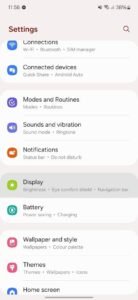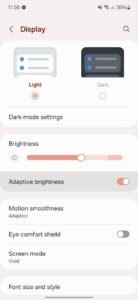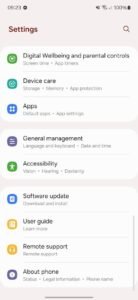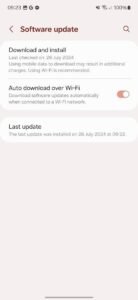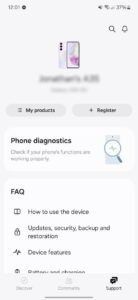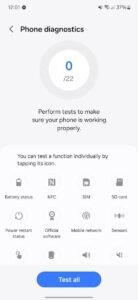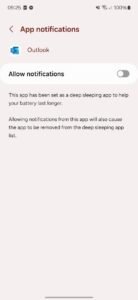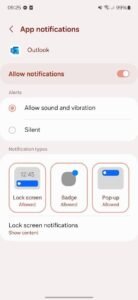Samsung Galaxy A25 5G: Common Problems and Fixes

The Samsung Galaxy A25 5G offers a respectable balance between cost and functionality, making it another great addition to Samsung’s lineup of budget-friendly phones. However, like even the most highly recommended Samsung devices, the Galaxy A25 5G has its share of minor and serious issues.
During our review, we identified several problems with the Galaxy A25 5G that you might encounter during use. Fortunately, most of these can be minimized or resolved. To help you get the most out of your Samsung phone with minimal disruption, we’ve compiled a list of common issues along with their solutions in this post.
How to Fix Common Samsung Problems
Every Samsung phone has some issues, and the Galaxy A25 5G is no exception. Before diving into specific issues with the Galaxy A25 5G, here are some typical problems you might experience:
- Wi-Fi, Bluetooth, and mobile connections are erratic or unusually slow.
- Notifications are delayed.
- Battery life drops suddenly.
- The device becomes uncomfortably hot.
- Apps crash on startup or freeze during use.
If you encounter any of these issues, try the following fixes as there isn’t a one-size-fits-all solution.
My Galaxy A25 5G Screen Brightness Frequently Changes
Fix: Disable Adaptive Brightness
Intermittent changes in screen brightness can affect the battery life of your Galaxy A25 5G. While the Adaptive Brightness feature can be helpful, it may need adjustment to achieve consistent battery performance. Follow these steps:
- Open the Settings app.
- Swipe down and select Display.
- Toggle off the Adaptive Brightness switch.
- Manually adjust the brightness; 50% is recommended.
My Phone is Slow, Apps Are Crashing, or There Are Unexpected Changes
Fix: Check for Software Updates
Routine software updates from Samsung can resolve many issues. While your phone will automatically remind you to update occasionally, you can also check manually:
- Open the Settings app.
- Tap Software Updates.
- Tap Download and Install.
Something on My Samsung Galaxy A25 Isn’t Operating as Expected
Fix: Run Diagnostic Programs
The Samsung Members app provides a suite of troubleshooting tools. Use these tools to diagnose and fix issues with your Galaxy A25 5G:
- Open the Samsung Members app.
- Tap Support at the bottom right of your screen.
- Tap Phone Diagnostics.
- Select any of the features to run the diagnostic tool.
The app will suggest the best course of action to correct any problems found.
Periodic Slow Performance
At its $300 price point, the Galaxy A25 5G is expected to have modest performance. The Exynos 1280 processor with 6GB of RAM may struggle with speed, leading to delayed screen loading. To maintain performance, follow these tips:
- Delete unnecessary apps regularly.
- Accelerate the system’s animation rate (this doesn’t actually improve performance but gives the illusion of speed).
- Use Lite versions of apps for faster loading.
- Keep your phone updated.
- Turn off background app usage, especially for data-intensive apps.
- If all else fails, perform a factory reset.
Facial Recognition Is Inconsistent
Fix: Switch to Fingerprint Authentication
The Galaxy A25 5G offers both face and fingerprint biometric login. However, facial recognition can be slow, requiring you to stare at your device longer than necessary. For a faster experience, use the fingerprint sensor on the power button.
Bloatware Clogs the Storage
Fix: Disable or Uninstall Preloaded Programs
The Galaxy A25 5G’s 128GB of storage is limited, and preloaded apps can quickly eat into this space. After setting up your phone, remove any unused apps to avoid running out of storage.
Notifications Are Not Received or Arrive Slowly
Fix: Customize Notifications in Settings
Notifications that arrive late are often due to network or performance issues, but your Galaxy A25 5G may also be the culprit. Samsung phones can extend battery life by putting unused apps into deep sleep, which mutes notifications until the app is opened. To ensure you receive notifications for important apps:
- Open the Settings app.
- Tap Apps.
- Select the app for which you want to receive notifications.
- Tap Notifications.
- Turn on the Allow Notifications switch.
Maximize Your Budget Samsung Mobile
The Galaxy A25 5G is one of the best budget Android phones available. However, even with its great value, you may still face the issues covered in this article. If none of these solutions work, it might be time to consider replacing the battery. This can revitalize your phone, but should be a last resort. Be sure to check your phone’s warranty before proceeding with a replacement.