Samsung Galaxy A35 5G: Common Problems and Fixes

The Samsung Galaxy A35 5G is a pretty robust device for its midrange category. Of course, it wouldn’t be completely free of problems either. The 5G network and Exynos 1380 CPU can quickly drain batteries if unchecked. It may also have overheating and unjustifiable display issues. Some of these issues can be sorted by using it better. Others are due to a defect in the hardware. Here are the best solutions to any issues you may run into before sending your Galaxy A35 phone to Samsung or buying a replacement.
Known issues with the Samsung Galaxy A35 5G
These are issues that might be encountered on your Samsung Galaxy A35 5G:
- The device doesn’t function right. It’s frozen or very slow.
- Applications won’t function. They will crash, freeze, or just not open.
- The screen flickers or becomes unresponsive.
- Unusually high temperature during ordinary device use.
- The device has weak Wi-Fi or is unable to connect to the network at all.
- It consumes a lot of battery charge, and its lifespan is short.
- Not detecting/pairing other Bluetooth connections.
You can safely follow all the answers in this troubleshooting guide on your Galaxy A35 5G phone. Follow this page for steps to fix your device.
Look for any security updates or patches
If your device isn’t working for something, it could be because the software is faulty. To make sure that the Samsung software in your device is up to date, go to Settings and click on Software Update.
Restart your Samsung Galaxy A35 5G
Restart your phone if it is freezing, overheating, or slow when you are using it normally. It will clear the memory, eliminate temporary files and any out-of-date processes from your phone, and fix software bugs when you restart the device. It also ensures the application of all updates in the software. Press and hold the Side key and lower Volume button simultaneously to restart your Galaxy A35 5G. Tap Restart.
Lower the brightness of your display
Lower the brightness on your phone and turn off adaptive brightness if it’s heating up and draining the battery. Additionally, this can help with display hiccups. Continue reading below to find out how to achieve this:
- Go to the Settings menu.
- Press the Display button.
- Disable the adaptive brightness.
- To reduce the brightness, move the slider.
You may also modify the screen timeout option by selecting Screen timeout. Turn off the color correction/filter through Vision enhancement in your Accessibility options if your Galaxy A35 5G screen is flickering.
Keep an eye on your background applications
Go to the Battery settings and select Background usage limitations to establish a limit on the amount of time that apps run in the background. Additionally, it displays which apps are dozing off and which are deep asleep. The reason for phone heating problems and battery waste is not sleeping apps. Apps that are sleeping rarely or never run in the background. Apps that are deep asleep only function the next time they are opened and don’t utilize any background processing power (no updates or data refreshes).
Still, some apps continue to operate in the background. These applications communicate with your location services, provide notifications, and update their data over your network. To restrict how much data these apps use, you can activate data saver mode. How to do it is as follows:
- Navigate to Settings.
- Select Connections.
- Choose Data Usage.
- Select Data Saver by tapping.
- Select “Turn on now.”
- Choose the apps by tapping on Apps that can consume data continuously.
You may have too many apps open in the background if your phone is operating substantially more slowly. Make sure you properly exit the apps to see if it resolves the problem. If not, reset the app and empty its cache. It may not be a problem with your phone, but rather with the temporary data that the app has saved on it.
Put your Samsung Galaxy A35 5G on power-saving mode
Enable your phone’s power-saving mode in case the battery falls too low or is fast draining. When it is in power-saving mode, location services are turned off, usage of apps running in the background is limited, and other factors that can cause your Galaxy A35 5G to fast drain its battery are terminated. To do this, follow these steps:
- Open “Settings.”
- Select “Battery.”
- Touch to turn Power saving on. You can also long press on the Power saving icon from the Notification bar to open this setting.
Perform diagnostics on your Samsung Galaxy A35 5G
Samsung Galaxy phones have an inbuilt operation diagnostic option. This is located under Additional Care, which is part of the device care settings on your phone. The tools available to you through this include:
- Phone diagnostics add a battery of tests to see whether your device is working normally.
- App battery consumption diagnostics give you a list of the apps that really drain your phone’s battery life by using excessive amounts of power.
- App safety diagnostics identify applications that not only compromise security but also performance.
To know how to use these options, do the following:
- Go to Settings.
- Select Device Maintenance.
- Select Diagnostics.
- Turn on App Safety Diagnostics, Phone Diagnostics, and App Battery Usage Diagnostics.
Reset Bluetooth on your Samsung Galaxy A35 5G
Reset the connection if your Galaxy A35 5G is unable to connect to your phone via Bluetooth, or it is not found on the list when you are trying to pair the device. The steps below will help you turn on and off the Bluetooth connection:
- This can be done by swiping down on the device and then tapping on the Bluetooth symbol.
- Switch it on again by pressing the Bluetooth symbol.
- Repair your phone with your Bluetooth device.
Switch off all the services and mobile data that are not needed on your Samsung Galaxy A35 5G
Your device may be constantly looking for a signal via other connections if it is continuing to overheat. The issue can be troubleshot by turning off your mobile data, Wi-Fi, and Bluetooth. The easiest way to do this would be to pull down from your home screen and hit the Bluetooth and Wi-Fi icons. Do the following to turn off and monitor your 5G network:
- Go to Settings.
- Tap on Connections.
- Select Data Usage.
- Turn off mobile data.
You can also choose at the top to limit how much data your apps use. You can turn off mobile data under the quick settings.
For unreliable Wi-Fi, use Intelligent Wi-Fi
You can configure your Wi-Fi network to switch to mobile data as needed if it continues to be unstable and you don’t want to be linked to the 5G network. In addition, your network is diagnosed by the Intelligent Wi-Fi feature. You may find out specifics like availability, performance, and speed. Sometimes, problems with your network service or router settings can be the cause of weak connections or no Wi-Fi (check with your internet provider).
- Navigate to Settings.
- Select Connections.
- Go with Wi-Fi.
- To select Intelligent Wi-Fi, tap the overflow menu (represented by the three dots icon).
- Turn on the mobile data switch.
Turn off location services on your Samsung Galaxy A35 5G
Issues with battery depletion from location services can result in overheating. Cut off your Galaxy A35 5G location services if you have any suspicions about this. Follow the instructions below to get started:
- Select Settings.
- Choose Location.
- Switch off your GPS.
You can perform the following to prevent apps from using GPS:
- Select Settings.
- Choose Location.
- Select the “Permissions” app.
- Always tap an app under Allowed.
- Choose Ask each time, or Allow just when using the app.
Turn off your Samsung Galaxy A35 5G’s app auto-update feature
Through the Google Play Store, you may manually disable your apps’ auto-update feature, or make sure it is limited to your Wi-Fi network (using the 5G network will shorten the life of your phone’s battery). Turn off auto-update apps to make sure no apps update without your permission. Continue reading below to find out how:
- Launch the Google Play Store.
- In the upper-right corner, tap the icon for your profile.
- Select Settings.
- Select Network Prefberences.
- Go to Apps > Auto-update.
- Select “Don’t auto-update apps,” then hit “OK.”
Start your Samsung Galaxy A35 5G in safe mode
Boot your Galaxy A35 5G in Safe mode to isolate the problem from third-party apps. The steps to do this are long press the Power button on your smartphone until you see the Samsung logo; then press and hold the lower Volume button simultaneously to boot into safe mode. Holding down both buttons brings up safe mode.
Factory reset your Samsung Galaxy A35 5G
If all of the above don’t help you, and you can’t identify the app, then you may want to factory reset your phone. Back up your phone before doing so with the Accounts and Backups option under Samsung settings.
Proceed with caution as factory resetting your Galaxy A35 5G erases all of your data and settings.
- Select Settings.
- Go with General Management.
- Select Reset.
- Choose “Factory data reset.”
- Select Reset > Proceed >. Delete everything.
Hardware problems persist
If you think it’s hardware and not software malfunctioning, contact the customer service of Samsung. The possibility is that there may be some severe hardware fault with your phone that may be pretty hard to fix, which means you might need to mail your phone for repair. Otherwise, if it’s no longer under warranty, then it’s probably time to get a new phone or battery.

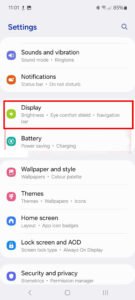
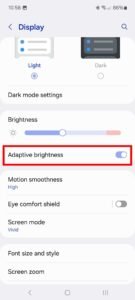
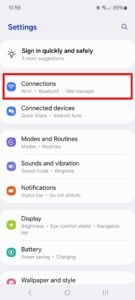
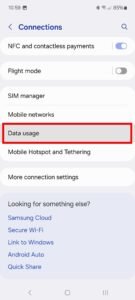

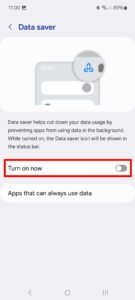
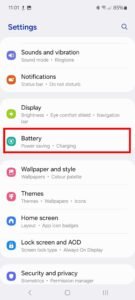
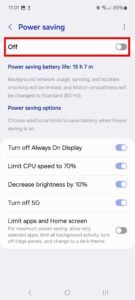
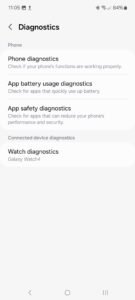
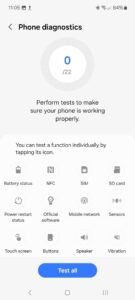
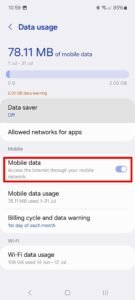
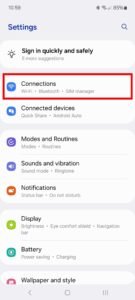
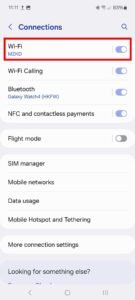
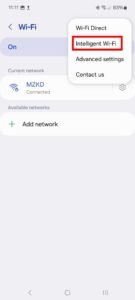
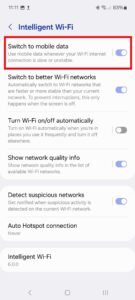
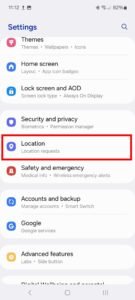
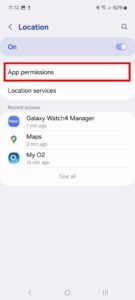
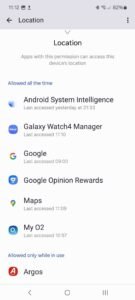
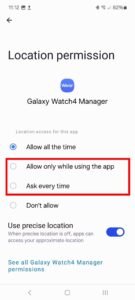
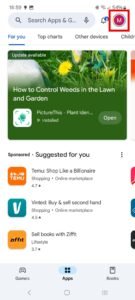

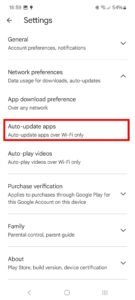
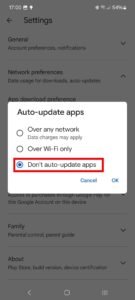
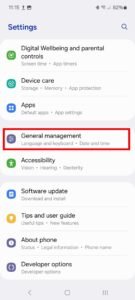
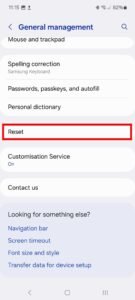
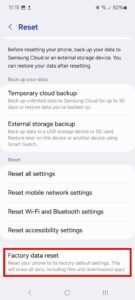
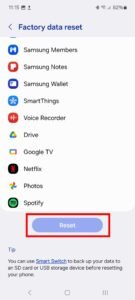
One Response